With the semester nearing its end, people start to think about calculating the final grade for each student. Using the gradebook in FLO, many topics can be set up within a few minutes.
Here are four tips to get the most out of the gradebook.
1. Use weightings to quickly set up gradebooks
Most gradebooks can be set up quickly by giving each assignment a weighting equal to the percentage listed in the SAM. For example, if an assessment is worth 20%, give it a weighting of 20.
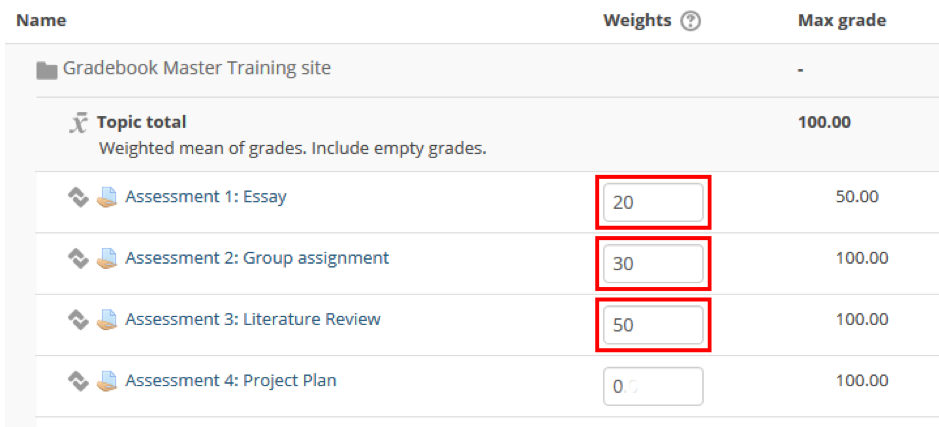
If an activity doesn’t contribute to the final grade, give it a weighting of 0.

The total of the weightings should equal 100. If the total is something other than 100, then the students’ final scores will be incorrect.
If your topic uses a calculation, then the weightings might not work.
2. Manual grade items
If you want to mark something that hasn’t been submitted in FLO (e.g. participation, oral presentation), you can create a manual grade item to enter a mark directly into FLO. There are two catches however – it isn’t available to tutors, and adding feedback requires you to first edit your gradebook preferences to allow you to add quick feedback.
3. Make the gradebook easy to understand
It’s surprisingly easy to forget that accessing a gradebook can be a stressful time for students, and that by making your gradebook easier to comprehend you can help to reduce that stress. There are a few quick things you can do to help:
- list the items in a logical order
- make sure that the correct activities are visible or hidden
- view the gradebook as a student to check how it displays.
Setting up the gradebook with the students in mind has a hidden bonus – research shows that when people look at well-designed webpages they think the author is more knowledgeable than someone who has poorly designed webpages.
4. Only accept the best
Sometimes you may have multiple assessments but only want to use the highest scores, such as the best 2 out of 4 quizzes or a choice between two assignments. You can get FLO to automatically calculate the correct score with a category.
Categories determine a score for assessments based upon rules you set. For example, if you set up a category to pick the highest two scores, it will automatically scan any assessments you put into the category and give you a score based on the highest two assessments.
For more information about gradebook, view the Gradebook pages in the eLearning Gateway or contact your local eLearning support team.
Written by Michael Cox and George Filipov
eLearning and Media Support Officers – CILT