Have you ever uploaded a video to My Media (Kaltura) and then embedded in FLO, but not published your video to the topic Media Vault? If your answer is “yes”, read on as this article will outline the many benefits in adding videos to the topic Media Vault.
Publishing to the topic’s Media Vault is a valuable step. There are 5 main benefits to using the Vault:
- The Vault provides a list of all videos in a topic
- Access to videos if teaching staff change
- Better organisation of a growing number of videos
- Ability to share videos across topics
- Topic level analytics on videos
The topic Media Vault will give you and any teaching staff in your topic an overview of all the videos in the topic. If you have embedded videos without adding them to the Vault, to review which videos are in your site you would need to look through every page, book and lesson you embedded a video in. Exhausting! If you use the Vault it will show you a list of all videos in your topic in one location.
Completing this process becomes more important if you are co-teaching and there are multiple people producing videos for the topic. By publishing to the Vault, all teaching staff can see these videos. Similarly, when the topic next runs and there is a change in teaching staff, the Vault will give a helpful overview of the topic’s videos.
Only you can embed a video that is in My Media, but anyone with editing access to a FLO site can embed videos from the Vault. If the video is deleted, and it hasn’t been added to the Vault, then only the owner of the media (i.e. you) can re-embed it. If you’ve left the teaching team, this can be problematic. However, if you’ve added the video to the Vault, any member of the teaching team can access and re-embed it, even if you’re no longer teaching in the topic.
This year with the rapid teaching changes that resulted from COVID19 restrictions, your video collection is likely to be growing rapidly. Now with Semester 2 beginning, your videos are likely to be for multiple topics, and keeping track of them in My Media may become challenging. If you have completed the publish step, using the Vault to review videos in topics will make your life easier. It will also make the step of embedding easier as the videos will be filtered by topic. Another handy hint to help you organise your growing video collection is to make use of tags (keywords) which you can use to search.
Once videos are added to a topic Media Vault, the entire collection of media can be bulk imported into another topic. Great for easy sharing across multiple topic availabilities, or topics with similar curriculum. Ask your local eLearning team for support to explore this option.
Another bonus of the topic’s Media Vault is the opportunity for you to view analytics about the usage of videos in your topic. Are your videos being watched? When are they watched? Do students watch right through to the end? Do some students watch videos multiple times? Are there students who are not watching the videos? This may help you identify students at risk and can also help inform which videos have been beneficial for learning. You can see analytics on any of your videos via My Media, but through the Vault you will get analytics on all the videos for that topic and if a video is used in multiple topics/availabilities the analytics will only relate to the current topic.
How do I publish to the topic Media Vault?
Publishing to a topic’s Media Vault is a simple additional step when you upload a video, but of course, you can come back at any time and publish it to other topics (see option 2). If you have been embedding your videos but not publishing to the Vault, don’t worry – you can go to your topic’s Media Vault and add all of your videos for that topic in one step (see option 3).
But I don’t want to make a copy of the video for the Vault
When you publish a video from your personal My Media repository into a topic Media Vault, the video isn’t cloned or copied. Behind the scenes, the system creates a link to the original video that’s in your My Media. Clever!
Have a chat to your local eLearning team today about using Media Vault in Kaltura.
Karen Lillywhite
Learning Designer – CILT