Each month we will share some of our timely frequently asked questions around educational technology.
I have granted an assignment extension for one of my students, but they tell me that there is no submission button. Why is that?
- The most likely cause is that the extension date is after the assignment cut-off date.
There are several dates in an assignment’s settings. Some or all of these dates can be enabled. These are:- Allow submission from: Use this if you want to stop students submitting before a given date.
- Due date: This date shows to students on their topic home page and on the assignment summary page.
This is when the assignment is due. Submissions will still be allowed after this date but any assignments submitted are marked as late unless students have been granted an extension. To prevent submissions after a certain date, set the assignment cut-off date. - Cut-off date: This date is not shown to students.
If set, the assignment will not accept submissions after this date. An extension can be given beyond the cut-off date; however, late submissions will not be accepted.
TIP – when granting extensions, check what your cut-off date is, and if necessary advise the student that they will not be able to submit late. Alternatively, change the cut-off date for the assignment, or apply a ‘User override’ for the student (Assignment > Assignment administration).
Note about Turnitin and cut-off dates: As each assignment is submitted by the student, their work will be will be compared with other stored papers in the Turnitin repository. Once the cut-off date arrives, the submissions are rechecked against the rest of the current class.
I’ve marked the assignment for my tutorial group. I have put the marks into the grading worksheet but the upload won’t work.
There are two common causes:
- You have typed the marks into the wrong column. The grading worksheet is a CSV file that opens in Excel. The columns are a standard width and some of the contents seem to spill over into the next column. Drag the divider between column headings to make the columns wider so you can see where the grades should be. In this situation FLO wants you to ’Confirm changes in grading worksheet’ but nothing is listed, just a Cancel button.
- You have already uploaded the annotated marked assignments and/or feedback files. In this situation, you will get a list of errors
’Error: Grade for student name has been modified more recently in FLO so this grade from the offline worksheet will not update the latest grade in FLO’.
If so, after choosing your upload file, you will need to tick the box ’Allow updating records that have been modified more recently in FLO than in the spreadsheet’.
See Upload the assignment grading worksheet for more information (eLearning Gateway).