Each month we share some of our timely frequently asked questions around educational technology. In this edition we focus on quizzes.
Q: I would like to set up a quiz where my students have one hour to complete it and it is only available on one day, opening at 9am and closing at 5pm. What happens if a student doesn’t start the quiz until 4:30pm?
A quiz attempt in progress will automatically submit when the quiz time limit expires or the quiz close time is reached, whichever comes first. Quizzes have a timer visible to students at the top of every quiz page. In this scenario when the student starts their quiz, the timer will show them that they only have 30 minutes despite the quiz having a one-hour time limit setting.
Note: the quiz timer is not “sticky”. If you have long questions or multiple questions on a page, as the student scrolls down the page, the timer scrolls out of view. Remind the students to look regularly (particularly for essay questions) or suggest they run their own timer.
Q: I am reviewing my students’ quiz attempts and some students have flagged some questions. What does that mean? Do I have to do something?
As a student attempts a quiz there is the option to flag a question. This functionality is for the student’s benefit and they may use it in a variety of ways. Generally, its main use is to mark which questions they want to come back to if they have time. They may choose to use it to mark questions that they weren’t sure about and particularly want to see how they went when they review the quiz, or are specifically interested in the feedback for that question. Sometimes they may also use the flag as they want to query that question with you. That is not an automated process – the student would still need to make contact with you.
Q: I have a quiz where each student will get 40 random questions from a bank of 100 questions. When I use quiz preview, I get random questions each time, showing me that it is working correctly but I want to easily see and double check all of the 100 questions. What is the easiest way for me to do that?
To check a large set of random questions, an easy way is to create a temporary quiz (hidden from students) with all 100 questions added. Set the review options to show the right answer immediately after the quiz. Then preview the quiz. No need to answer the questions, just go straight to Finish attempt, then submit all and finish. The review page will show all questions and correct answers on a single page. You could also print that page (to paper or pdf) if you wished to share with a colleague.
Q: I have a bank of 100 questions for my quiz. I am going to use random questions with each student getting 40 random questions. My questions cover 10 concepts and I have roughly 10 questions on each concept. How do I make sure that students get questions on every concept? Even better, is it possible to make sure that each student gets the same number of questions on each concept?
It is quite easy to set up your quiz so that students get questions from every concept and this setup will ensure that all students get the same number from each concept. To achieve this, organise your question bank so that there are separate categories for each concept. These concept categories could be sub-categories for your quiz. When adding questions to your quiz, instead of just adding 40 random questions from the full set of 100, you would add 4 random questions from concept 1 category, 4 random questions from concept 2 category etc.
You could take this approach a step further by sub-dividing your concept categories for easy and hard questions.
See also
- Tip sheet – Designing online quizzes to minimize collusion
- Self-paced quizzes workshop: (including video demonstrations)
In particular see sections- Organise the question bank
- Add questions, arrange and set marks
Contributed by Karen Lillywhite
Learning Designer – CILT