Flinders University are in the process of replacing all printers in the University and moving to ‘on demand’ printing and scanning process called FlindersPrint. To read more about the change to FlindersPrint and for FAQs & Quick Refence guides, click here. To use the new printers/scanners you will need to download FlindersPrint software (once only. Step 1 below), set FlindersPrint as your default printer (once only. Step 2 below) and each time you want to scan or print, tap  your Flinders University ID card at the printer of your choice (Step 3 below). Heightened security is one of the features of new FlindersPrint, including scans of documents can only be sent to your University email address.
your Flinders University ID card at the printer of your choice (Step 3 below). Heightened security is one of the features of new FlindersPrint, including scans of documents can only be sent to your University email address.
Step 1. Once only, download FlindersPrint from IDS Support Portal on desktop, shown right. Click here for PDF with download instructions. 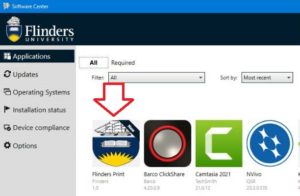
- If you have problems with this, call IDS on extension 12345. There is a ‘BYO Device’ feature that will allow most computers and phones to use FlindersPrint. This is particularly useful for students needing to print from a range of devices.
- To install the FlindersPrint software without visiting Flinders IDS Support Portal, click here.
- If you are working from an SA Health computer you may need SA Health IT to assist with the download due to SA Health firewall on computers. Flinders IDS is working with SA Health IT to resolve and avoid numerous individuals needing to call SA Health IT help. If this applies to you, please email michelle.cox@flinders.edu.au so your situation can be included in the resolution.
Step 2: Once only, set FlindersPrint as your default printer. Click here for instructions how to do this.
Step 3. Each time you want to use the printer/scanner, go to the printer of your choice, tap your Flinders University ID card (staff or student card) and release the print job or scan your document. Your scan will be sent to your Flinders University email.
- To get a Flinders University yellow ID card (shown right) visit Flinders Connect, central library, The Hub. Take your Flinders University payroll number & photo ID eg. drivers license. They will take your photo & give you the ID card immediately. For more about getting your staff ID card, click here and select Getting Setup and Staff card.
- If you do not have a Flinders University payroll number, please email michelle.cox@flinders.edu.au and she’ll organise approval for Flinders Connect to issue you a Contractors ID card. You’ll still need to visit Flinders Connect with your photo ID to get a Flinders University Contractor ID card.
- You can also manually enter your FAN into the printer if you don’t have an ID card yet and it will release the print/send the scan as normal.