Each month we will share some of our timely frequently asked questions around educational technology.
Q: How do I find students who haven’t accessed FLO for a while?
On your topic home page, click participants link under topic links block on the top right corner. You can use the filter on the participants’ page to find how long students have been inactive. The inactive options can be found towards the end of the filter list. Multiple filter options can be applied. You can also use the status option to narrow down to those who are currently active. Please visit the eLearning gateway for more information about topic administration.
Q: What does “suspended” mean under status in participant list?
Suspended means that the access to this FLO topic has been removed, either because:
- A student withdrew
- A staff member was removed from the teaching team
- Their access has expired
- They have a sanction on their account for non-payment of fees.
A quick way to find this information would be to click on the column header for “Last access to topic”. This will sort the data within the column in ascending order which shows the suspended participants at the top. If you click the header again it will sort in descending order. Any column with a link in the header can be sorted. A small triangle shows which column the data is sorted by.
You can also use the status option in the filter to show only the suspended participants as the default list contains both active and inactive participants. Please refer to eLearning gateway for more information about topic administration.
Written by Lowell Lin – CILT