Each month we will share some of our timely frequently asked questions around educational technology.
Q: How can I tell what students can see in gradebook?
A: The gradebook has a user report where you can look up a student and see the gradebook as they would. To do this:
- Go to the Navigation menu and select Grades.
- Under the View tab, click on the User report link
- Select a student from the dropdown menu on the right, making sure that View report as is set to ‘User’.
For more information see the information on Gradebook in the eLearning Gateway.
Q: How can I export a copy of the grades for my topic?
A: Go to the Navigation menu, select Grades and click on the Export tab. Next, choose the format you want the results in (we recommend exporting to Excel for ease of use).
Then, choose the items you wish to export (all grade items will be ticked by default, so you can skip this step if you wish). You can also choose what format the grades are exported in – the default format will be real numbers, but you can choose to export as percentages or letters. Finally, click on the Download button.
Note: Some colleges may have a process to support Topic Co-ordinator’s during exam board. If unsure, please contact your local SAS team.
Q: Once I’ve exported grades from gradebook for exam board can I stop anyone making changes to the grades?
A: You can lock grade items in the gradebook to stop anyone making changes to the grades. You can also set a date in the future when grade items should be locked. To do this, go to the Administration menu and select Gradebook setup. Find the item you wish to lock and click on the Edit link to the right of the item, then select Edit settings.
Tick in the Locked box to lock the grades instantly or click on Show more to see a Locked after option where can set a date. One or the other will suffice – you do not need to do both.
Written by Michael Cox
eLearning and Media Support Officer – CILT