Each month we will share some of our timely frequently asked questions around educational technology.
Q: I’m using the Topic Participation report in FLO to view student engagement for a specific activity. However, it displays all students in the topic, even if they are a suspended user. How can I produce a report that includes only students that are currently active in the topic?
A: You can create a group containing active students and use it to filter the Topic participation report.
From the Groups page in FLO (Administration > Users > Groups), select the Auto-create groups button. Name the group appropriately (e.g. ‘Current students’), type ‘1’ in the Group/member count box and ensure the Include only active enrolments box is ticked. Scroll down the page, expand the Grouping section and choose ‘No grouping’ from the drop-down list for Grouping of auto-created groups. Click the Submit button.
Once you’ve generated the participation report for the activity (set the time frame, student role and pressed the Go button), choose the group you’ve just created from the Groups drop-down list. Your report will be updated and only display results for active students.
Note: The group of currently active students will only be accurate at the time of creation and will not automatically update with any fluctuation in enrolments. You can manually add and remove students from the group or replace it with a new group using the auto-create method outlined above.
Q: How can I view which activities an individual student has completed in my topic?
A: The Outline report in FLO provides an overview of all activities and resources in your topic. The report displays how many times the student has viewed each item (including the last access date), how many postings in a blog or forum, and any grades for assignments / quizzes.
Outline reports are generated one student at a time. Go to the student’s profile page (select Participants from the Topic links block and click on the student’s name). Under the Reports section, click Outline report.
Q: Can I view a history of when students have accessed resources and activities in FLO?
A: The Logs in FLO are a great tool for viewing participation. Log reports can be configured by activity, time frame, individual or all students, actions, and more. Reports can also be downloaded in Excel.
Refer to the eLearning Gateway for information on the various reports you can access in FLO. If you would like assistance, contact your local eLearning support team who can help you navigate the reports in your topic.
Written by Sally Hadley
eLearning and Media Support Officer – CILT