Below are some relevant and timely FAQs around educational technology.
Q. What resources are there to help me move my teaching online?
In order to support the recent announcement that all lectures will move online as of Tuesday 17 March, staff are able to access a new workshop – Teaching Online.
Teaching Online is designed to outline the key things you need to know when teaching online. It will help you:
- get familiar with the learning technology pillars that support online learning: video, Collaborate, FLO, online readings
- with practical advice on how to enact key online teaching practices to ensure an interactive and engaging learning experience; be an active teacher; be socially present; communicate with students; assess and give feedback
- take steps to ensure that you have optimised your FLO site for students who may be experiencing low bandwidth (FLO technical checklist)
- work through the process of converting your on-campus topic to online (considerations for converting to online).
You have two options for doing this workshop:
- Take it online at your own pace (see below for how to access the site); or
- Attend a face-to-face workshop.
Accessing Teaching Online – self paced
Teaching Online is available as a topic through Flinders Learning Online (FLO). To self-enrol:
- Click here.
- This link takes you to FLO and a page that says Teaching Online: Self Enrolment (Student). Click the Continue button.
- Click the blue ‘Enrol me’ button at the bottom of the screen.
- Start the Teaching Online workshop.
Q. I need to record my lectures, what’s the best way to do this?
There are several ways you can record lectures. These include:
- Kaltura
Kaltura is the video and media platform in FLO. It is used for storing and sharing videos for learning and includes a desktop recorder for recording videos from your computer. Think of it like a corporate YouTube.A workshop is available that you can do either self-paced online or face to face, that covers recording of lectures using Kaltura. This is a great option for recording lectures that do not take place in venues equipped with lecture capture, but is also a great option for recording other video content such as welcome videos, videos to clarify key concepts and feedback on assessment to all students.
Kaltura videos also have the benefit of captions and analytics so you can see how many students have viewed the videos and how long they watched for. How-to guides for Kaltura are available at FLO staff support.
- Collaborate
Collaborate is the Flinders web conferencing system for learning. Collaborate provides the option for multiple participants to join a virtual room and utilise video, audio, file sharing, text chat and it also has a whiteboard and breakout groups. It’s a great option for delivering a lecture live and recording for playback later. If enabled, participants and moderators are also able to download the recording for offline viewing. Session recordings record all collaboration, sharing, chat messages, voice and video.A workshop is available that you can do as self-paced online or face to face, that covers use of Collaborate, including recording Collaborate sessions.
How-to guides for Collaborate are available at FLO staff support.
Note: Recordings are usually available shortly after (allow up to 30 minutes) once the recording session has finished.
- Lecture capture
All lectures held in major lecture theatres are automatically recorded and published to FLO. Using this option, you would deliver the lecture as you normally would, albeit to an empty lecture theatre, and it will be automatically uploaded to FLO.If you want to record other activities (eg. seminars, workshops), and these activities are in venues equipped with lecture capture you can request that these be recorded – see: Can I record tutorials, workshops, seminars and other activities?
You also have the option of requesting your lectures be live streamed so that students can watch them in real-time.
If you decide not to use lecture capture, and your lecture is already scheduled and due to record, it’s vital that you cancel the recording so that the recording isn’t of an empty room!
The lecture capture equipment can also be used to make a recording to a USB drive. Your recording can then be uploaded to Kaltura via your My Media. Don’t forget to check room bookings to ensure the room is free and it may be wise to put a sign on the door that recording is in progress.
Q. I’ve heard about using Collaborate for tutorials, what is it and how do I use it?
Collaborate is a live, collaborative space that provides the ability to chat, screen-share, share audio and video, poll students, collaborate using a virtual whiteboard or group participants into small ‘break-out’ spaces.
It can be used for tutorials, but the possibilities extend beyond tutorials, for example:
- Conducting synchronous group discussion between students, staff or students and staff.
- Run scheduled lecture-style sessions online.
- Allow students or groups of students to present information either for an activity or assessment to the whole class or a staff member.
- Facilitate a guest speaker/expert addressing your class from anywhere in the world.
- Accommodate collaborative tasks between students.
A workshop is available that you can do as self-paced online or face to face, that covers the key things you need to know when using Collaborate for tutorials and other classes.
How-to guides for Collaborate are available at FLO staff support.
Q. I’ve heard about Kaltura for recording videos, what is it and how to I use it?
Kaltura is the video and media platform in FLO. It is used for creating, storing and sharing videos for learning. A workshop is available that you can do as self-paced online or face to face, and how-to guides for Kaltura are available at FLO staff support.
Q. How do I view attendance in Collaborate?
The Session attendance report provides an overview of when attendees joined and left sessions. It also gives you an idea of how long attendees were present in the session on average. If your sessions are used more than once, there is a report for each time it was used. You can view reports from the list of sessions in Collaborate.
Q. Will I be able to record my lectures from home?
Yes, Kaltura is a good option for recording lectures from home. Kaltura is the video and media platform in FLO. It is used for storing and sharing videos for learning and includes a desktop recorder for recording videos from your computer. Think of it like a corporate YouTube.
A workshop is available that you can do as self-paced online or face to face, that covers recording of lectures using Kaltura. This is a great option for recording lectures that do not take place in venues equipped with lecture capture, but is also a great option for recording other video content such as welcome videos, videos to clarify key concepts and feedback on assessment to all students.
Kaltura videos also have the benefit of captions and analytics so you can see how many students have viewed the videos and how long they watched for. How-to guides for Kaltura are available at FLO staff support.
Tips/ideas:
- Break lecture materials into natural ‘chunks’ such as discrete concepts or steps in a process.
- Record each chunk as a stand-alone video within a set.
- Provide the associated slides or supporting materials for each discrete chunk.
- Label chunks clearly so the order is clear (if the order matters).
- Organise chunks logically on the FLO site.
- Provide instructional and descriptive text to support context and provide direction.
- Pose questions or focus points to guide student viewing.
- Support students to engage with the content of the videos by providing ‘before’ and ‘after’ activities.