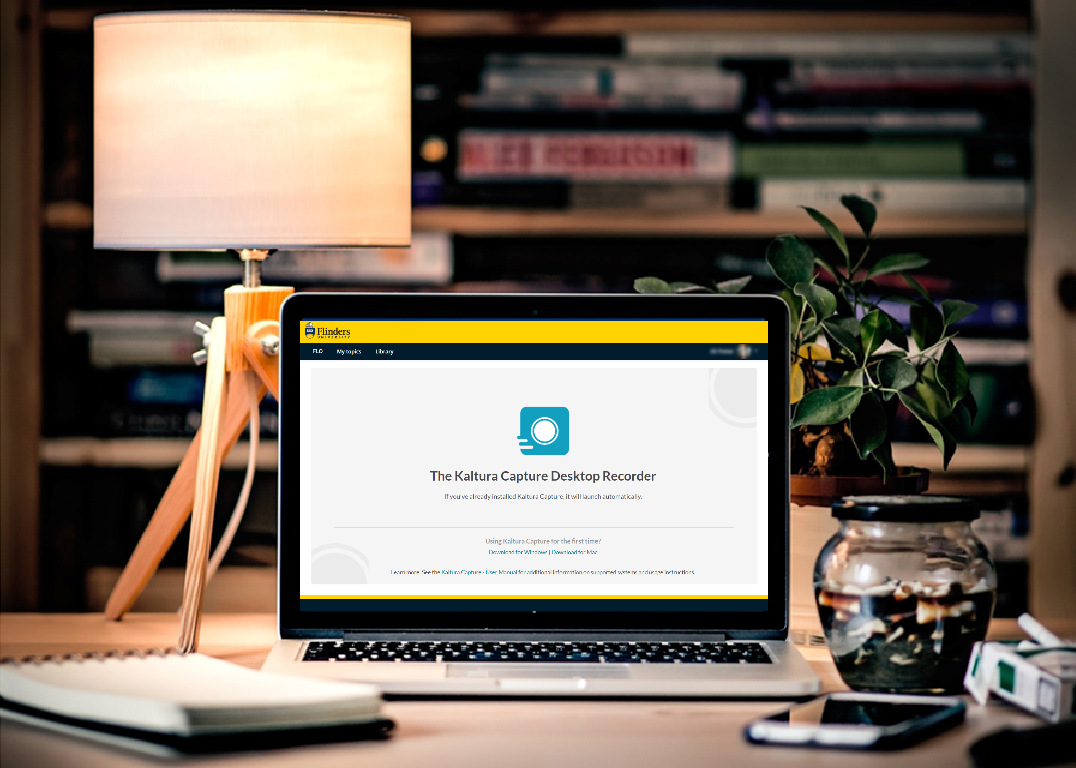
If you’re a student using the Desktop Recorder tool in FLO (part of the Kaltura video platform) for assignments or other work in your topic, you now have access to an upgraded version. The old version will stop working soon (June 2019), so you should take a few minutes to install the new Desktop Recorder onto your personal computer before you try to create your next video.
What’s changed?
- The Desktop Recorder has a new look and feel, as pictured below. You can still use the same recording functions, it’s just that the toolbar is more streamlined. A how-to guide is available here.

- The steps to edit a video that you’ve created with the Desktop Recorder have changed. Previously, you had to edit in the Desktop Recorder before uploading to My Media in FLO. Now, when you create a recording, you upload it to My Media, then edit once its uploaded. A how-to guide is available here.
Installing the new version on your own PC or Mac
- First, uninstall your current version of the Desktop Recorder using your usual process for removing applications on your PC or Mac.
- Open FLO, and download and install the new version of Desktop Recorder from My Media, as shown in the video below.
If you need help, please contact the FLO Student Helpdesk.