With many tutorials starting this week, the eLearning Team reminds staff about how to avoid common mistakes when setting up meetings in Microsoft Teams.
Students can share their screens
By default, anyone can share their screen in a Teams meeting. To disable students’ ability to share content, open the meeting’s settings, click on Meetings options and change Who can present to Only organisers and co-organisers.
Students can enable/disable recordings
By default, anyone can enable or disable a recording. You can prevent accidental changes being made by students in the same way they are prevented from sharing – open the meeting’s settings, click on Meetings options and change Who can present to Only organisers and co-organisers.
Breakout rooms
By default, only the person who creates a meeting can use breakout rooms. However, if specific people are invited to the meeting, they can be given permission to use the feature.
Recurring meetings versus semester breaks
When a recurring meeting is created, some sessions will inevitably fall in mid-semester breaks or public holidays. To delete an individual session, the person who booked the meeting can open their calendar, double-click on the meeting, and then click on the Cancel meeting link in the top-left corner of the screen.
For more information on Teams, visit user guides for a wide range of information, including guides on meeting controls, videos and audio troubleshooting, plus extra tools available to advance your teaching.
There are also two workshops available on how to use Teams. Microsoft Teams: Teaching in Canvas provides an overview of the core meeting features, while Microsoft Teams: Beyond Basics showcases the advanced display and presentation features that can be used in complex classes.