Cyber-attacks in the higher education sector are occurring more frequently and becoming more advanced. In recent months, there have been widely reported, high-profile breaches at several Australian universities.
Our ICT Security team regularly detects and defends against cyber-attacks, including some that try to compromise student FAN accounts. Using student FAN, somebody could severely impact the University by stealing data or breaching the University’s computer systems.
To strengthen IT security and prevent unauthorised access to the Flinders network, Flinders University is implementing Multi-factor Authentication (MFA) protection for all student FAN accounts.
What is Multi-factor Authentication?
To protect online and system access by combining multiple ‘factors’, using something you know (e.g., your account password) with something you have (e.g., an authentication app on a mobile device), provides an added layer of security to your Flinders account. If you’ve used online banking or mobile banking apps, chances are you’ve already used MFA to verify your access.
While some students may already have MFA enabled on their accounts, all students will have MFA enabled at the beginning of Semester 2. If your account isn’t enabled for MFA yet, you will receive detailed instructions about how to set up MFA before it is enabled for your account. The instructions will be sent to your Flinders email account. Keep an eye on your email!
What you need to do now?
- Go ahead, set up MFA
You can sign up and enable MFA on your FAN at any time. Just follow the instructions on the MFA webpage. You will be asked to enable MFA before accessing certain systems. - Set up an MFA backup device
If you’re worried about getting locked out of systems you need set up a backup MFA device. This will ensure you have access when you most need it. - Check you have an up-to-date non-Flinders/ personal email address saved in the Student System.
Please also check you have an up-to-date non-Flinders/ personal email address recorded in the Student System. You need an up-to-date personal email address to reset your password in Okta, to set up a new MFA device, or to request a temporary MFA bypass.
Who do I contact for help and support?
- Self-help – MFA support page
Visit the MFA Support page if you have any questions. We have also put together a list of resources including a list of guides and frequently asked questions. - In-person
If you are at the Bedford Park campus during business hours, you can get support ‘in person’ at Flinders Connect. - By phone
Call the IDS Service Desk (Monday to Friday: 8am to 5:30pm) on 08 8201 2345 or log a request for IT Help and Support.