Our Learning and Teaching Principles underpin curriculum design and teaching quality at Flinders, and are very firmly centred on the student learning experience. By creating interactive, engaging and collaborative learning activities that are student focussed, we can take steps to encouraging student engagement and collaboration in their learning.
Incorporating interactive videos in your FLO site is one way to do this, and it’s easy! Here we step you through the process of how to add questions which students can answer while they are watching your video. The Kaltura Interactive Video Quiz tools allow you to add different question types to an existing video stored in My Media.
- Go to My Media, click the Add New dropdown and Select Video Quiz.
- Select the video you want to add question(s) to.
- You will see something similar to this:
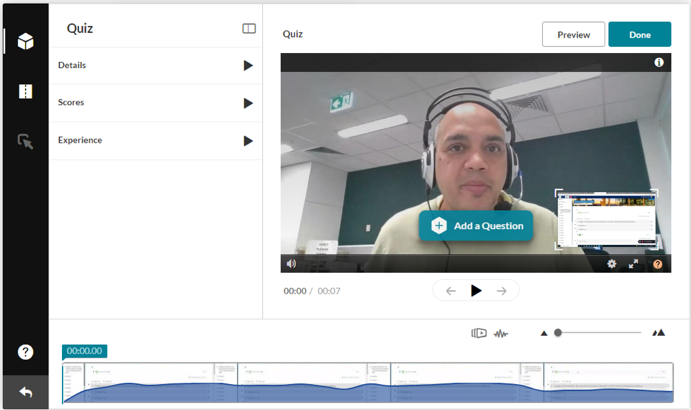
- Play the video and pause it when you want to add question.
- Click Add a Question, choose the question type, fill in the details and click Save.
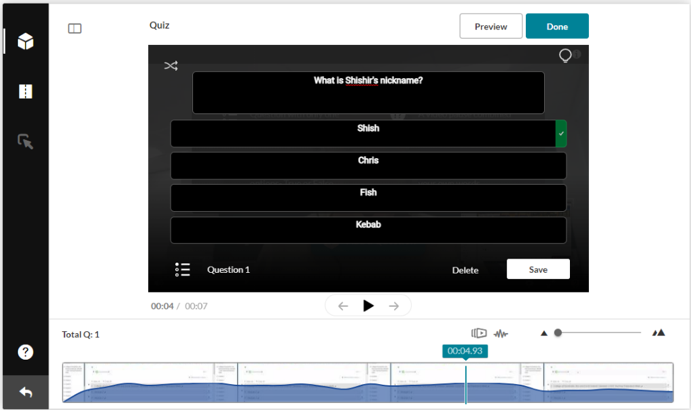
- Once you have added your question(s) click Done.
- Click Go to Media Page.
- Find the topic you want to add the interactive video to.
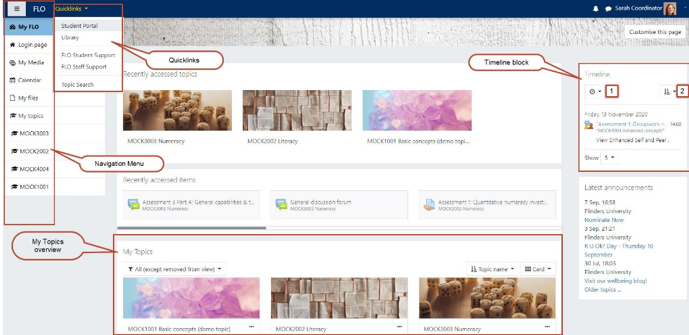
- Go to the Module you want to add the interactive video to and click Add an activity or resource.
- Select Video Quiz.
- Click Select Content.
- Embed the video you want to add.
- Make sure you click Save and return to topic.
- Your interactive video is now ready!