Time flies! Workday was released to all staff just under a month ago, and we have already seen 2,645 unique users log in and over 10,000 business processes actioned. We have also seen 539 unique mobile app logins.
Important Notice – Payroll Cut-off Timeframes
With many new services now in Workday, it is important that staff and supervisors complete their business processes in a timely fashion, particularly where they are relevant to ensuring staff are paid correctly and on time.
Please be aware that payroll processing will close at 5 pm sharp, on the Friday before each fortnightly pay run.
This means that any business processes such as position changes, salary changes, or staff timesheets must be submitted and approved in Workday, by the deadline. Failure to do so may mean that the transaction is not included in the current fortnightly pay.
If you have any concerns or queries in relation to this matter, please consult your P&C Business Partner or Coordinator.
What’s new with Workday ‘Help Resources’?
The MyWorklife program team has put together a few video guides to help you understand how some common tasks are carried out in Workday. These Video Guides can be found on the Workday page in the Staff Portal.
The following Video Guides are now available:
- Leave Request
- Part-day Leave Request
- Correcting a Leave Request
- Workday Delegations
Uploading Casual Professional Timesheets
Workday Search function
A quick way to get right into a business process is by typing in the process name in the Workday search bar.
e.g. – If you type in “request absence” in the search bar in Workday, it will show the 2 processes linked to Absence
* Request Absence
* Request Return from Leave of Absence
You could click on either of these as needed, to bring up the calendar and submit an appropriate leave request.
Please refer to the ‘Search in Workday’ user guide for more details.
Installing the ‘Pay’ Application in Workday
Several staff have sought assistance in accessing their payslips in Workday. This can be made easy by installing the ‘Pay’ Application so that it appears on your Workday home page.
The instructions to install this application can be found in the user guide – ‘Add or remove applications’.
There are other Applications you may also be interested in. Applications are links to specific Functions or Business Processes that you use on a regular basis. E.g. – ‘Absence’, ‘Pay’ etc. Using an application from the home page can reduce the time spent getting to your frequently used processor functions.
A few applications have already been set as a default for your position’s requirements. Workday can hold up to a maximum 20 applications on your home page.