Before semester 1 recommences, the eLearning Team would like highlight solutions to three common questions about Classic quizzes.
• Enabling students to see their grades: In Canvas, all grades need to be manually published. In Moodle, only assignments required publishing, but all Canvas assessments have the same publishing process. To release the grades:
- Open the gradebook.
- Find the quiz and click the three dots next to the quiz name.
- Select Post grades.
Further information can be found in these posts:
- How do I post grades for an assignment in the Gradebook?
- How do I hide or post assignment grades in SpeedGrader?
• Giving students a second attempt: Like Moodle, Canvas can grant extra attempts to students, but the setting is in a different location. To access it:
- Open the quiz and click on the three dots next to the Edit
- Click on Show student quiz results.
- Select the student, then click the Allow this student an extra attempt
Further information is available at this link: Once I publish a quiz, how can I give my students extra attempts?
• Giving students extra time to complete a quiz: Classic quiz can be moderated to give a student up to 24 hours extra to complete a quiz. This can either be done before a quiz commences or while a quiz is being undertaken, with slightly different steps for each option. Please read Once I publish a timed quiz how can I give my students extra time? for further details.
Visit the Support Centre for more information on quizzes, and to access 24/7 live chat, phone, and email support.